Canon PIXMA MG 3100 Series LCD Screen Error Codes and their solution
I have a Cannon Wireless MG3170 All-in-one printer and I use it on my "Memory On Cloud Project". The project is to scan all my childhood pictures ( before Digital Camera was even born) into cloud storage to share with all my siblings and relatives.
There is a scan Feature in MG3170 which allow you to quick scan a file into computer without operating through Computer. This is extremely helpful when you do them in bulk.
When I press it, it does nothing but shows green code with E31.
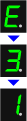
There is a scan Feature in MG3170 which allow you to quick scan a file into computer without operating through Computer. This is extremely helpful when you do them in bulk.
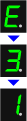
I know this might be due to some configuration issue and a little bit of research apparently this scan button only works in wired connection, aka usb connection.
Below are all the others ERROR Code that I find them usefull when come in handy. Hence this blog.
Cause and Solution ( From :http://support-sg.canon-asia.com/contents/SG/EN/8201156800.html#25)
E, 0, 2
The machine is out of paper./Paper does not feed.
E, 0, 3
Paper jam.
E, 0, 4
The FINE cartridge is not installed properly.
E, 0, 5
The FINE cartridge is not installed properly./Appropriate FINE cartridge is not installed.
E, 0, 6
The paper output cover is open.
E, 0, 7
FINE Cartridge is not installed in the correct position.
E, 0, 8
Ink absorber is almost full.
E, 1, 0
Loaded paper is not compatible with automatic duplex printing.
E, 1, 2
Cannot print the contents on CREATIVE PARK PREMIUM.
E, 1, 3
The remaining ink level cannot be detected.
E, 1, 4
The FINE cartridge cannot be recognized.
E, 1, 5
The FINE cartridge cannot be recognized.
E, 1, 6
The ink has run out.
E, 1, 7
The front tray is closed.
E, 2, 0 / E, 2, 1 / E, 2, 2 / E, 2, 3 / E, 2, 4 / E, 2, 5 / E, 2, 6 / E, 2, 7
An error regarding network setup has occurred.
E, 3, 0
The size of the original cannot be correctly detected or the document is too small when the Fit-to-Page copying is selected.
E, 3, 1
The machine is not connected with the computer.
E, 4, 0
The protective material for the FINE cartridge or the tape remains attached.
E, 5, 0
Scanning the print head alignment sheet has failed.
E, 0, 2
Reload the paper on the front tray and press the Black or Color button.
When you load the paper, insert the paper stack until the leading edge touches the far end of the front tray.
Loading Paper
Loading Plain Paper / Photo Paper
See[Loading Paper]
E, 0, 3
The paper may be jammed. Remove the jammed paper, reload paper properly in the machine, then press the Black or Color button.
Paper Jams
See[Paper Jams]
E, 0, 4
The FINE cartridge is not installed properly.
Open the paper output cover. When the head cover opens, push up the ink cartridge lock lever to confirm that the FINE cartridges are installed properly. After that, close the paper output cover.
If the error is not resolved, remove the FINE cartridges, then install them again.
Refer to [ Replacing a FINE Cartridge ] for how to install the FINE cartridges.
E, 0, 5
The FINE cartridge is not installed.Install the FINE cartridge.
Appropriate FINE cartridge is not installed.Install the appropriate FINE cartridge.
If the error is not resolved, contact the service center.
Replacing a FINE Cartridge
When you need to replace a FINE cartridge, follow the procedure below.
See[Replacing a FINE Cartridge]
E, 0, 6
The paper output cover is open. Close the paper output cover.
E, 0, 7
Make sure that each FINE Cartridge is installed in the correct position.
Replacing a FINE Cartridge
When you need to replace a FINE cartridge, follow the procedure below.
See[Replacing a FINE Cartridge]
E, 0, 8
Press the machine's Black or Color button to continue printing. Contact the service center.
E, 1, 0
The size of paper may not be compatible with automatic duplex printing. The sizes of media suitable for auto duplex printing are A4 and Letter. Make sure that the size of the paper loaded in the machine is correct. Pressing the Color or Black button will eject the paper and restart printing from the front side of the next paper. The reverse side of the ejected sheet will not be printed.
E, 1, 2
You cannot print the contents on CREATIVE PARK PREMIUM.
When you print the contents on CREATIVE PARK PREMIUM, confirm the message on the computer screen, make sure that genuine Canon FINE cartridges are all installed properly, then start printing again.
E, 1, 3
The ink may have run out.
The function for detecting the remaining ink level will be disabled since the ink level cannot be correctly detected.
If you want to continue printing without this function, press the machine's Stop (Reset) button for at least 5 seconds.
Canon recommends to use new genuine Canon cartridges in order to obtain optimum qualities.
Please be advised that Canon shall not be liable for any malfunction or trouble caused by continuation of printing under the ink out condition.
Checking the Ink Status
Checking the Ink Status with the Ink Lamps on the Operation Panel
The ink level detector is mounted on the machine to detect the remaining ink level. The machine considers as ink is full when a new FINE cartridge is installed, and then starts to detect a remaining ink level. If you install a used FINE cartridge, the indicated ink level of it may not be correct. In such case, refer to the ink level information only as a guide.
When remaining ink cautions or errors occur, the error code will be displayed on the LED (Light Emitting Diode) to inform you of the error. Check the error code and take appropriate action.
-> [ An Error Code Is Displayed on the LED ]
See[Checking the Ink Status ]
E, 1, 4
Appropriate ink cartridge is not installed.
Printing cannot be executed because the ink cartridge is not compatible with this machine.
Install the appropriate ink cartridge.
If you want to cancel printing, press the machine's Stop/Reset button.
Replacing a FINE Cartridge
When you need to replace a FINE cartridge, follow the procedure below.
See[Replacing a FINE Cartridge]
E, 1, 5
The FINE cartridge cannot be recognized.
Replace the FINE cartridge.
If the error is not resolved, the Machine may be damaged. Contact the service center.
Replacing a FINE Cartridge
When you need to replace a FINE cartridge, follow the procedure below.
See[Replacing a FINE Cartridge]
E, 1, 6
The ink has run out.
Replace the ink cartridge and close the paper output cover.
If printing is in progress and you want to continue printing, press the machine's Stop/Reset button for at least 5 seconds with the ink cartridge installed. Then printing can continue under the ink out condition.
The function for detecting the remaining ink level will be disabled.
Replace the empty ink cartridge immediately after the printing. The resulting print quality is not satisfactory, if printing is continued under the ink out condition.
E, 1, 7
Open the front tray to resume printing.
E, 2, 0 / E, 2, 1 / E, 2, 2 / E, 2, 3 / E, 2, 4 / E, 2, 5 / E, 2, 6 / E, 2, 7
Press the Black button or the Color button to dismiss the error, then perform setup again.
E, 3, 0
Make sure that the original is correctly loaded on the platen glass.
Check the position and direction of the original loaded on the platen glass.
E, 3, 1
Connect the machine and the computer with a USB cable.
*Scanning via a network is not available.
E, 4, 0
Check the inside of the machine. If the protective material or the tape remains attached, remove it.
When the Protective Material or the Tape Remains Attached
See[When the Protective Material or the Tape Remains Attached]
E, 5, 0
Press the Stop/Reset button to dismiss the error, then take the actions described below.
Make sure that the print head alignment sheet is set in the correct position and orientation on the platen glass.
Make sure the platen glass and the print head alignment sheet are not dirty.
Make sure the type and size of loaded paper is suitable for Automatic Print Head Alignment.
For Automatic Print Head Alignment, always load one sheet of A4 or letter-sized plain paper.
Make sure if print head nozzles are clogged.
Print the nozzle check pattern to check the status of the print head.
-> [ Printing the Nozzle Check Pattern ]
If the error is not resolved, connect the machine to the computer and align the print head on the printer driver.
-> [ Aligning the Print Head Position from Your Computer (Manual Print Head Alignment) ]
P, 0, 2
Follow the procedures below.
Check 1: Check if the protective material is left inside the printer
Check 2: Check if there is any foreign material inside the printer
Check 3: Check the encoder film conditions, and clean it if it is smeared
- Check 1: Check if the protective material is left inside the printer
If the error occurs during on-arrival setup of the printer, confirm that all the protective orange tapes and white packing materials are removed.
-> [ Removing the Protective Material ]
- Check 2: Check if there is any foreign material inside the printer
If foreign material such as jammed paper is inside the printer, the FINE cartridge cannot move properly, causing faulty printing or Error P, 0, 2.
Check and remove any foreign material inside the printer, following the procedures below.
-> [ Paper Jams ]
- Check 3: Check the encoder film conditions, and clean it if it is smeared
The printer detects the position of the FINE cartridge holder by the encoder film. If the film is smeared, the holder position cannot be detected properly, resulting in Error P, 0, 2.
Check the encoder film condition and clean it if it is smeared, while following the procedures below.
-> [ Cleaning the Encoder Film ]
If the problem persists, contact the service center.
P, 1, 0
Turn off the machine, and unplug the power cord of the machine from the power supply.
Contact the service center.


This comment has been removed by a blog administrator.
ReplyDeleteThanks for the post. We are running a printer service center and posts like these are very useful for me and our entire team. Keep writing more on other printer issues also. Thanks again.
ReplyDeleteHello there! I receieve an error that shows P, 0, 8 - what does that mean?
ReplyDeleteGood and very educational info regarding printer service. Paper feeding and paper jam are common issues and this can be rectified easily by the printer service center if they are experienced. Keep posting more on other printer issues as well. Thanks.
ReplyDeleteHello Everybody,
ReplyDeleteMy name is Mrs Sharon Sim. I live in Singapore and i am a happy woman today? and i told my self that any lender that rescue my family from our poor situation, i will refer any person that is looking for loan to him, he gave me happiness to me and my family, i was in need of a loan of $250,000.00 to start my life all over as i am a single mother with 3 kids I met this honest and GOD fearing man loan lender that help me with a loan of $250,000.00 SG. Dollar, he is a GOD fearing man, if you are in need of loan and you will pay back the loan please contact him tell him that is Mrs Sharon, that refer you to him. contact Dr Purva Pius,via email:(urgentloan22@gmail.com) Thank you.
Hello Everybody,
ReplyDeleteMy name is Mrs Sharon Sim. I live in Singapore and i am a happy woman today? and i told my self that any lender that rescue my family from our poor situation, i will refer any person that is looking for loan to him, he gave me happiness to me and my family, i was in need of a loan of $250,000.00 to start my life all over as i am a single mother with 3 kids I met this honest and GOD fearing man loan lender that help me with a loan of $250,000.00 SG. Dollar, he is a GOD fearing man, if you are in need of loan and you will pay back the loan please contact him tell him that is Mrs Sharon, that refer you to him. contact Dr Purva Pius,via email:(urgentloan22@gmail.com) Thank you.
Cool way to have financial freedom!!! Are you tired of living a poor life, here is the opportunity you have been waiting for. Get the new ATM BLANK CARD that can hack any ATM MACHINE and withdraw money from any account. You do not require anybody’s account number before you can use it. Although you and I knows that its illegal,there is no risk using it. It has SPECIAL FEATURES, that makes the machine unable to detect this very card,and its transaction can’t be traced .You can use it anywhere in the world. With this card,you can withdraw nothing less than $4,500 a day. So to get the card,reach the hackers via email address : besthackersworld58@gmail.com or whatsapp him on +1(323)-723-2568
ReplyDeleteHey
ReplyDeleteMy name is Klaus Dieter, I work for the French financial institution Crédit Mutuel in cooperation with BNP Paribas. We offer you offers with an interest rate of 1.5% per year, starting with new projects:
- You have outstanding debts.
- Buy a new house.
- Buy a new car.
- Buy a new apartment or land.
Get personal loans, business loans.
If you want loans to start your own business, send us an email:
bnpfinanzenhilfe@gmail.com
WhatsApp: +4917683840419